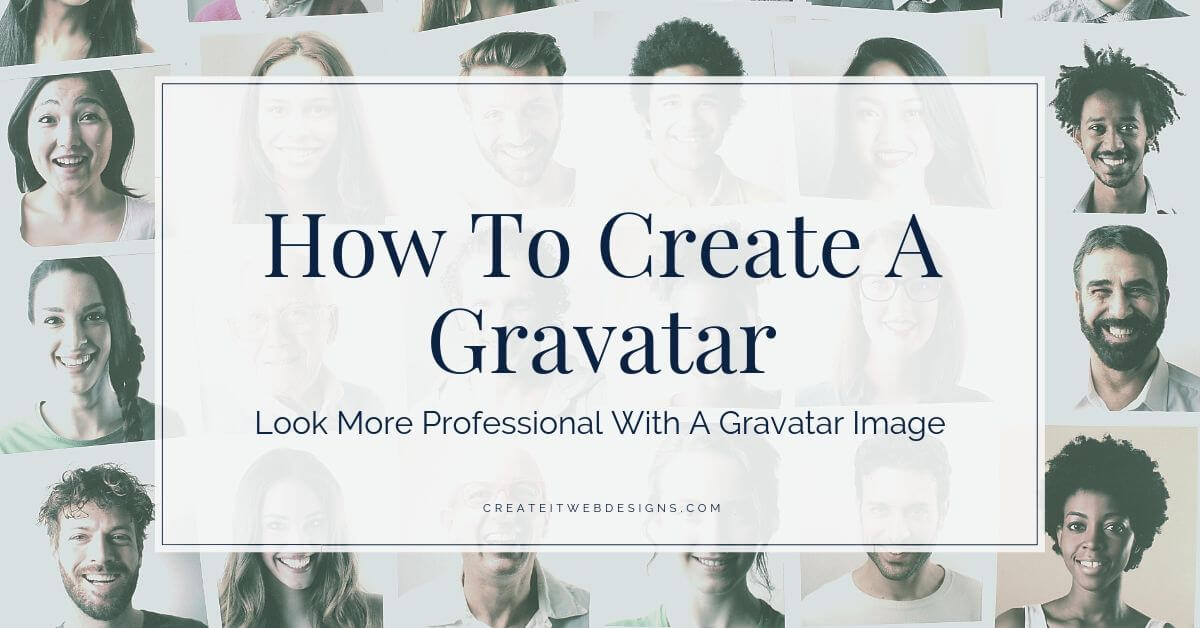Do you want to create a Gravatar? A Gravatar helps make you look more professional in the online world. Let’s take a look at what an Avatar and Gravatar are, some examples, and how to set up your Gravatar. Not to worry, it’s super quick and easy to do.
What is an Avatar?
An avatar is an image or picture that represents you online. It’s a small picture that appears next to your name.
What are some example avatars?
Avatars can be a professional picture of yourself, a cartoon image, a pixel cartoon image, a brand logo, anything that represents you or your business. Below are some examples of different avatars.

What is a Gravatar?
A Gravatar is a Globally Recognized Avatar. Your Gravatar is an image that follows you from site to site. It appears beside your name when you comment on a blog or forum, guest post on a blog, or are in an online website directory. Gravatars help identify your post, comments, and online directory pictures for Gravatar-enabled sites. They also help put a face or brand symbol to a name. What makes it great, is that you upload your image and create your profile just once. When you participate in any Gravatar-enable site, your Gravatar image automatically follows you there. Gravatar is a free service for users and website owners and developers.
How do I create a Gravatar?
Setting up a Gravatar is a quick and easy process. Follow the simple steps below to set up your Gravatar.
- Go to https://en.gravatar.com/
- And click “Create Your Own Gravatar”
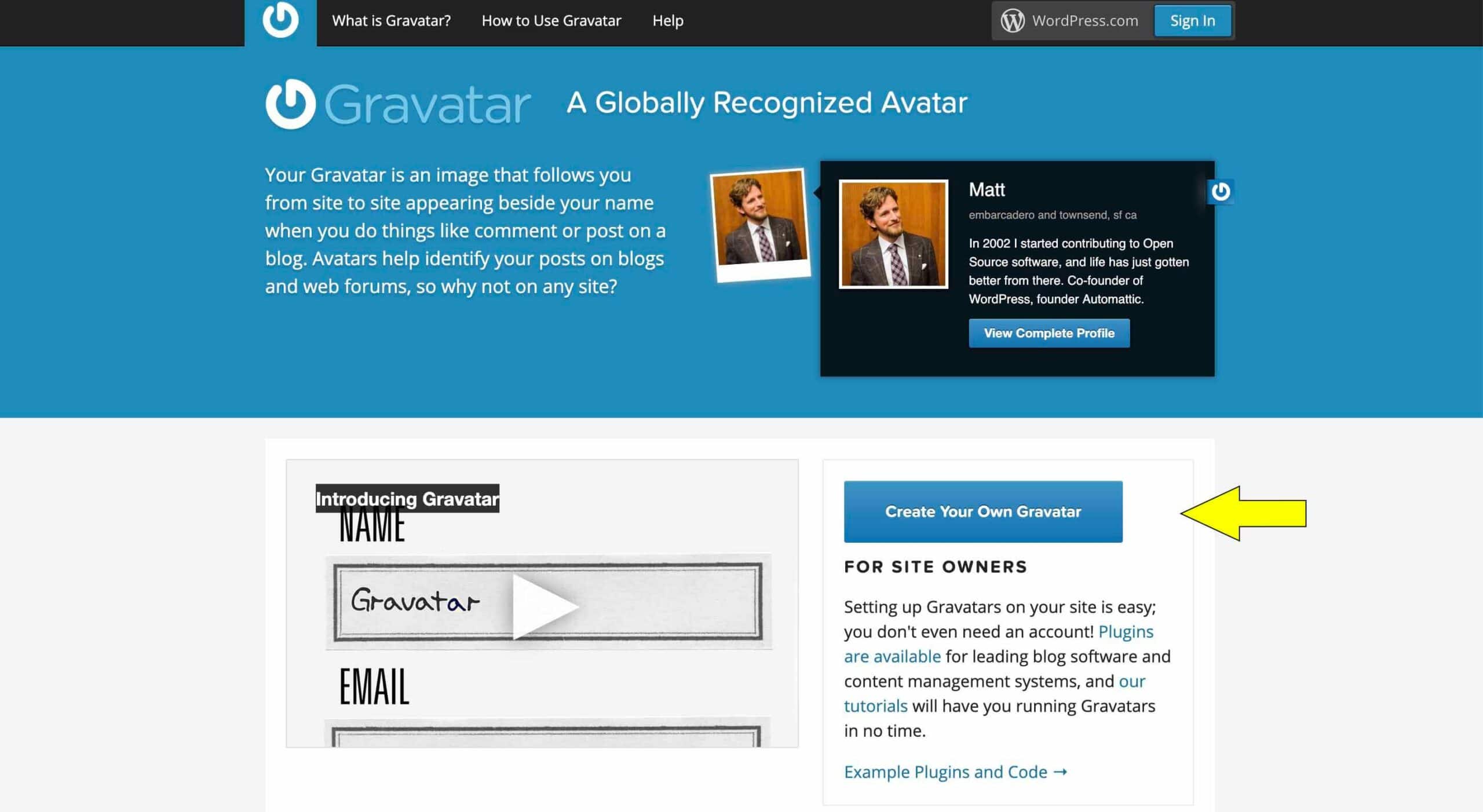
3. Enter your email address, a username, password, and click “Create An Account.”
![]()
4. You will receive a notice that an email was sent to your email address.
5. In the email, click “Activate Account.”
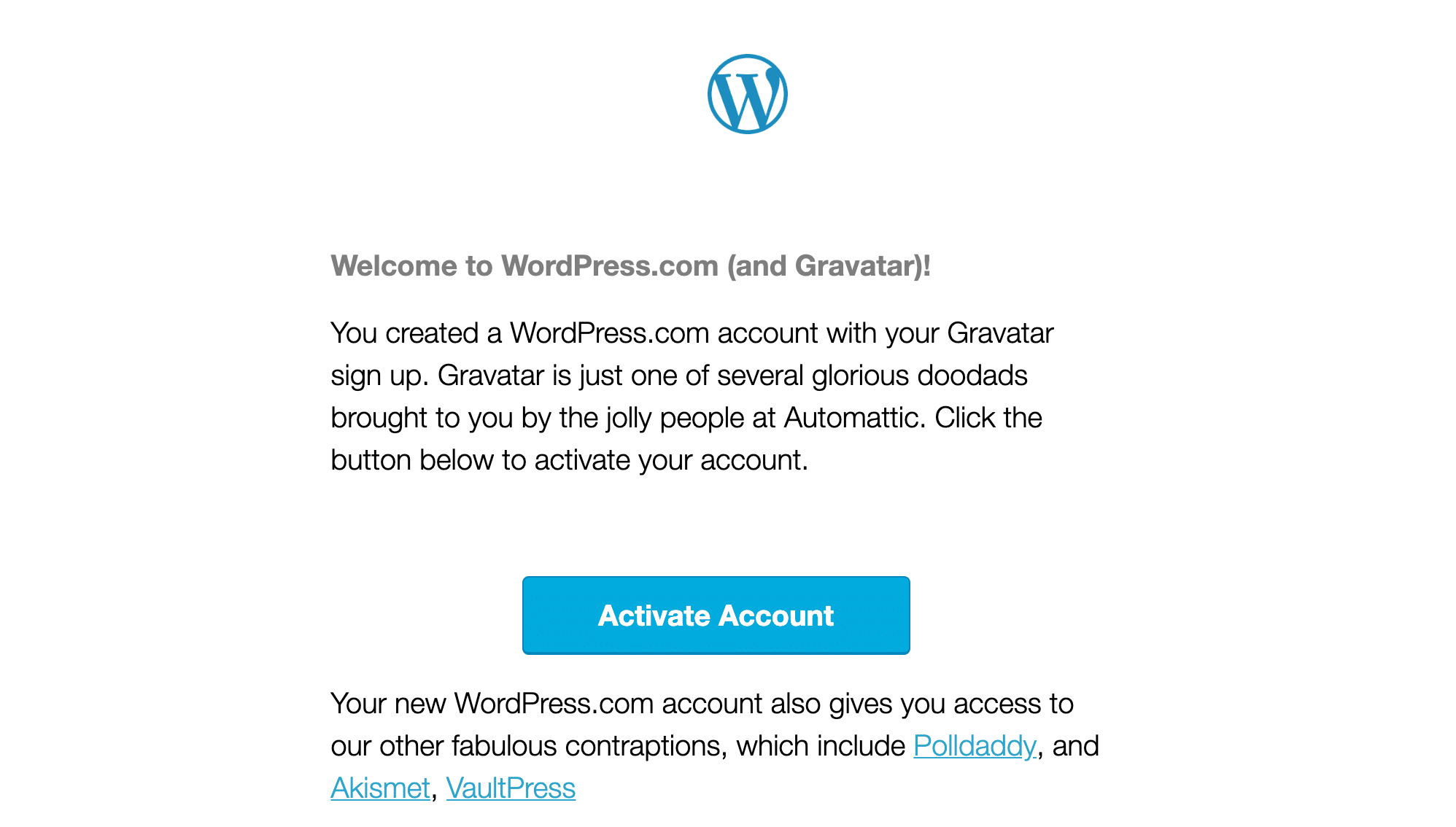
6. It will take you to Reader page of your Wordpress.com (this is different than WordPress.org (which most websites use to build their websites) account. Click on the Mystery Gravatar icon at the top.
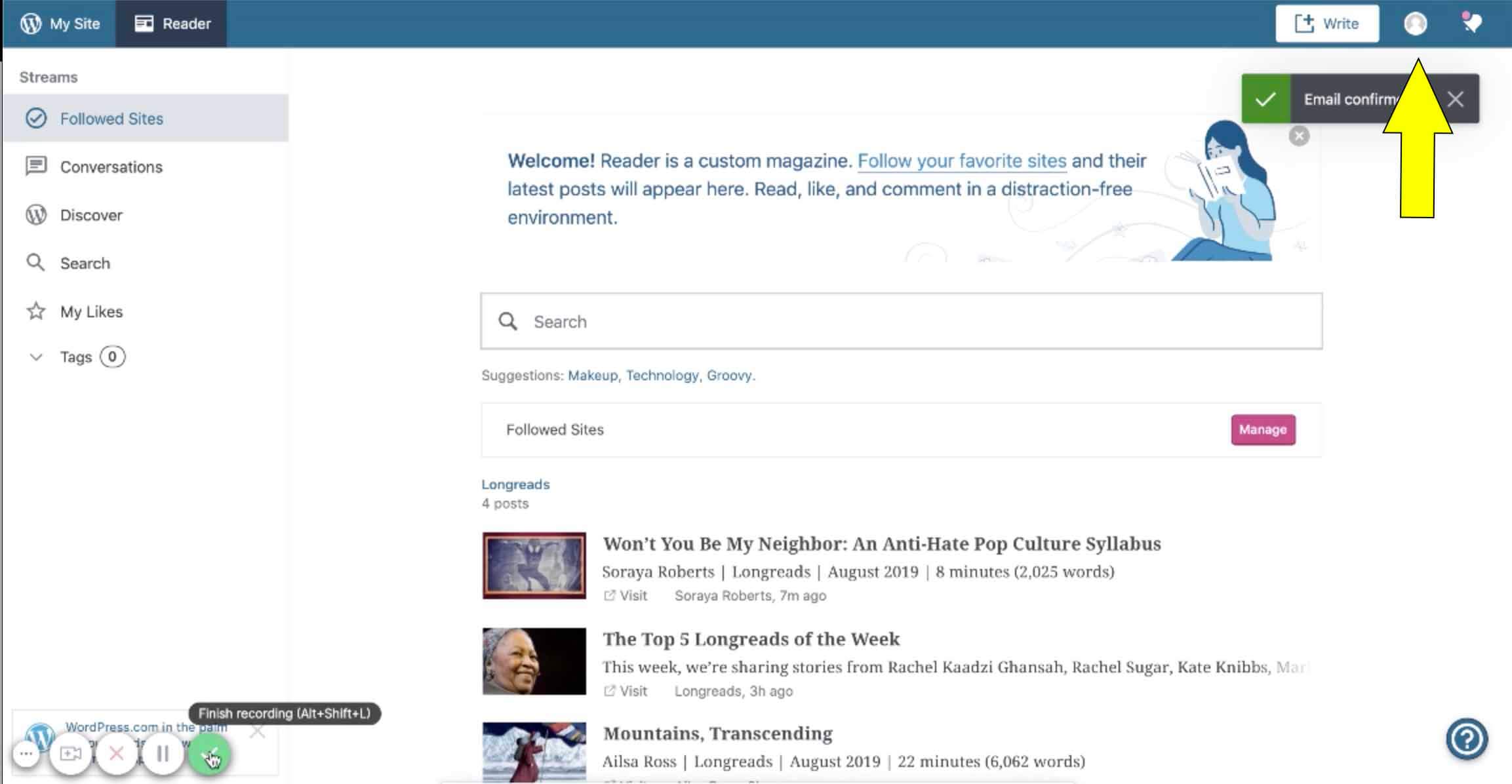
7. Enter your First Name, Last Name, Public Display Name, and a brief description of yourself.
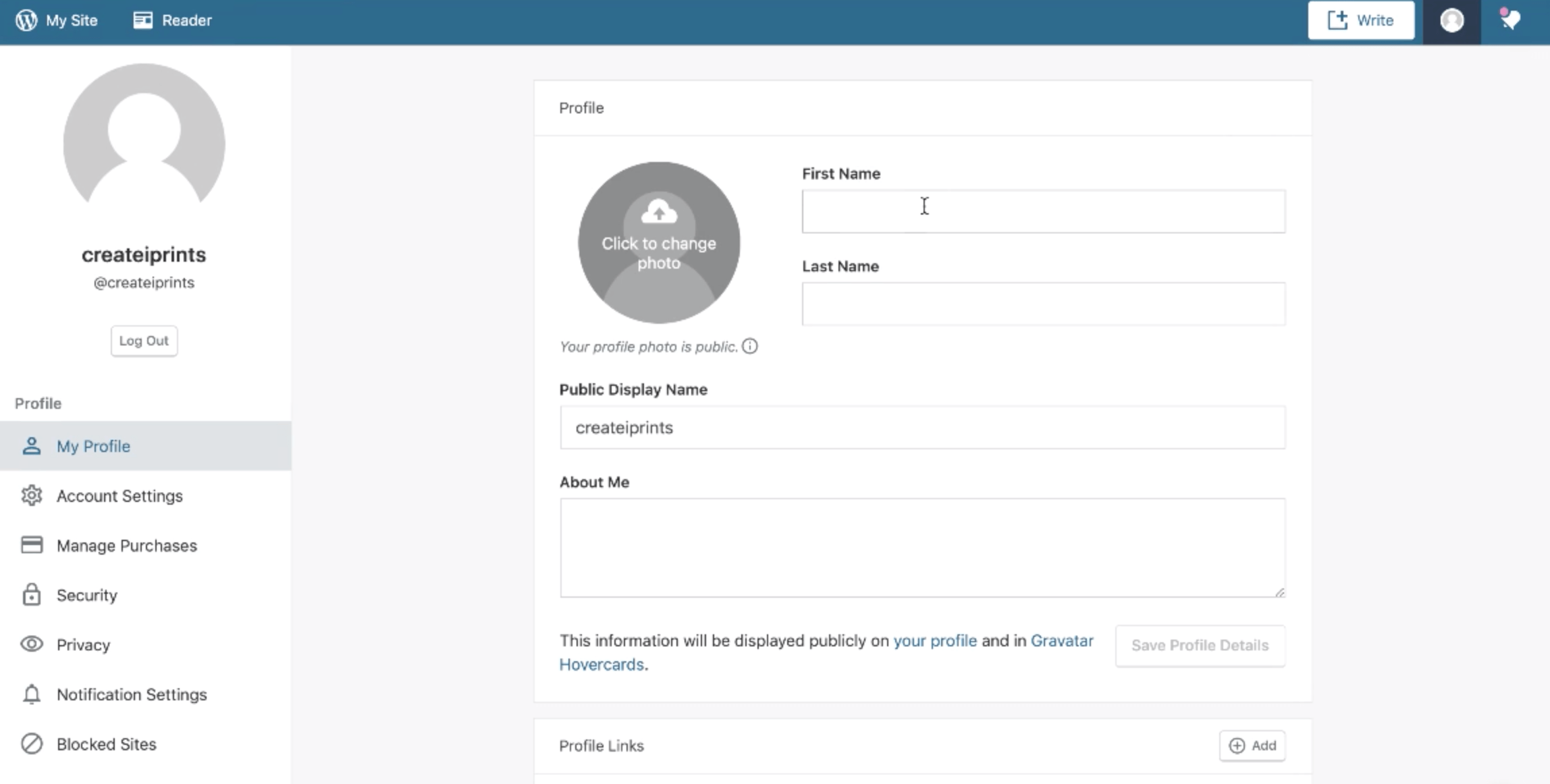
8. To add a picture of yourself click on the gray circle that says, “Click to enlarge photo.” It will open up the files on your computer. Choose a JPG perfectly square photo of yourself. Any size dimension (100×100 pixels, or 1000×1000 pixels) will work. However, it is always best to use a larger size file for higher resolution as each website shows the picture at a different size. If you don’t want to use a picture of yourself, please see below for some creative alternatives that a photo of yourself.
9. Optional: Add your URL to your profile. Click the Add button next to Profile Links, and then click Add URL. Enter a URL and then enter a Description. Click Add Site to save your website URL.
10. Congratulations! You have set up a Gravatar!
I don’t want to use my picture. Where can I create an avatar?
Feeling creative? There are some cool websites that allow you to create a cool cartoon avatar for free. Each has a unique style to their cartoon and graphic. You can still look professional, if you would prefer to create a cartoon avatar. It’s a personal preference.
5 Fun Avatar Generator Sites
1. Avataaars Generator
Avataars Generator lets you create beautiful personal avatars easily. If you aren’ sure what you want to make click Random at the top that randomly shows you some different choices. Change the style of your top, accessories, hair color, facial hair, clothes, color fabric, eyes, eyebrow, mouth, and skin. Download the avatar in PNG or SVG format.
![]()
2. Face.co
Face.co is a flexible Avatar Maker that produces high-resolution cartoon images. Choose a detailed list of face shape, eyes, hair, clothes, and backs with a choice of about 14 different colors for each option. Easy to use and download.

3. Pixel Art Icon Constructor
Pixel Art Icon Constructor brings back a bit of 80’s nostalgia using old-style pixel images. Create pixel art icon for your avatar. A small list of choices of male/female, background, face, clothes, mouth, hair, eyes you can use to create a unique avatar.
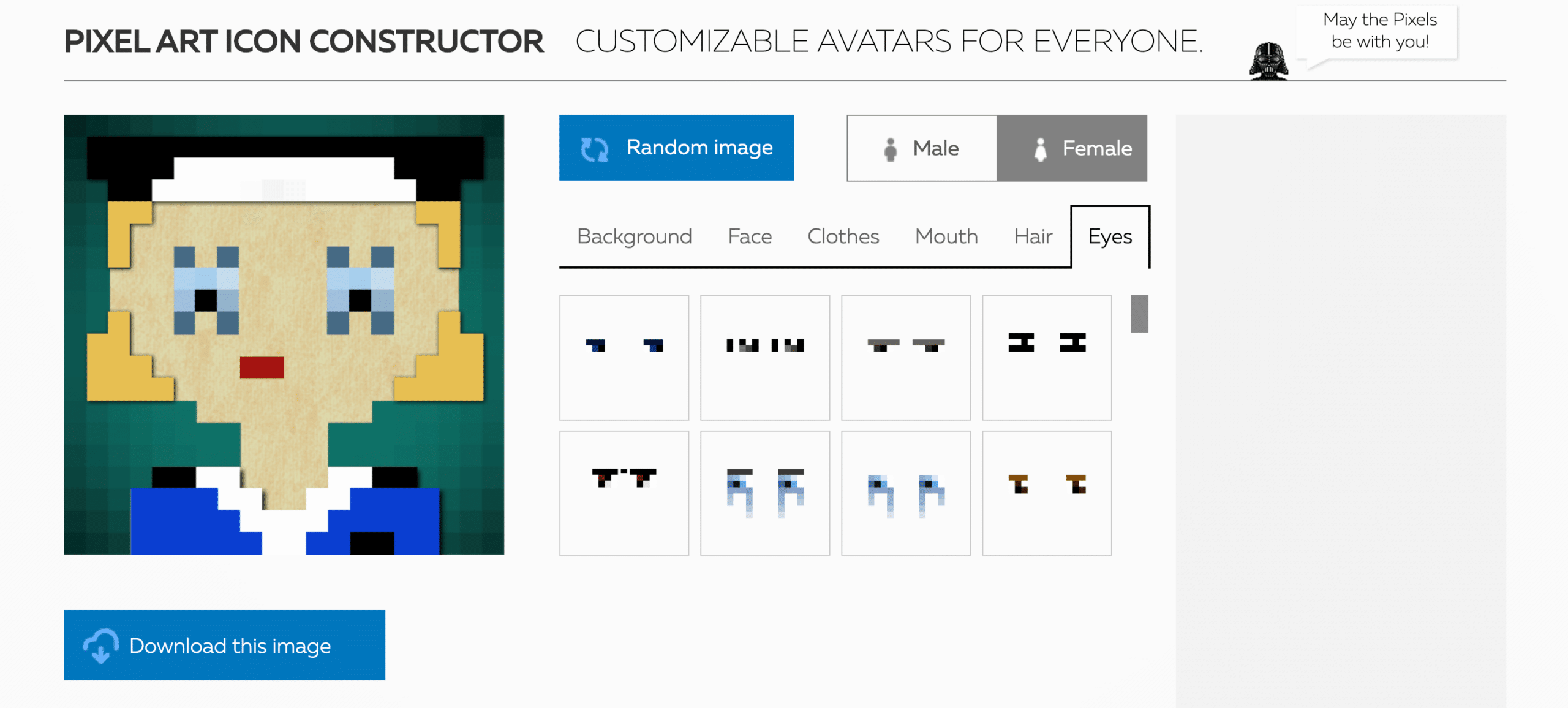
4. Avachara
Avachara lets you create Japanese style images that remind me of Pokemon. A large selection of choices allows you to create a one of a kind avatar. Avachara also has a good selection of clothing styles and accessories such as sunglasses, bunny ears, crowns to add to your avatar.

5. Colorcinch (formerly Cartoonize)
Colorcinch (formerly know as Cartoonize) has 2 different options for your Avatar. First you can create a classic avatar characher choosing your face shape, eyes, nose, mouth, hair, and colors. It’s 100% free and no sign up required to use the Avatar generator.
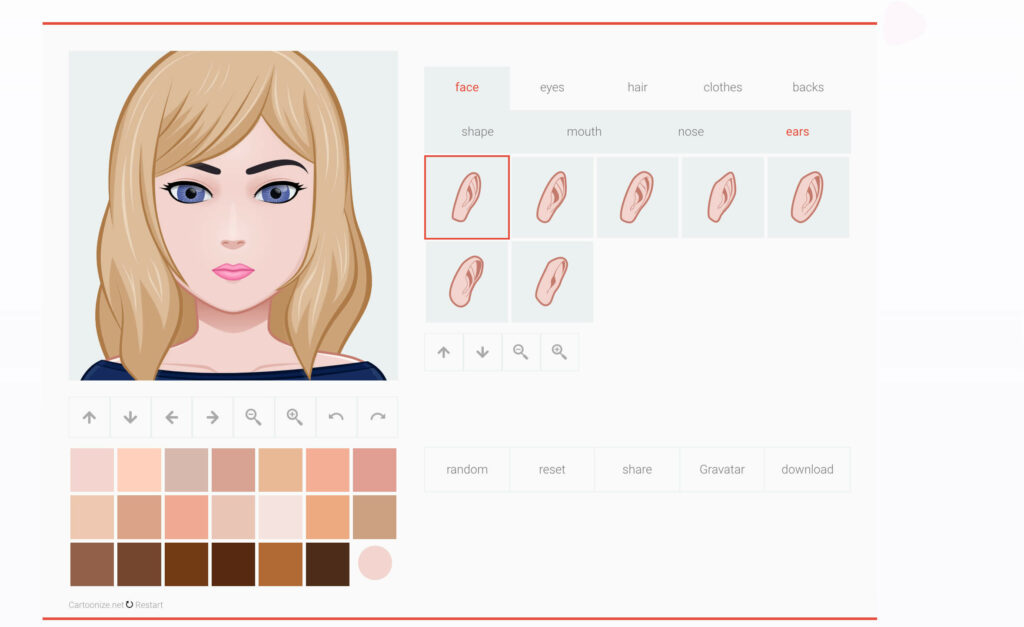
The second option at Colorcinch allows you to use their Standard Photo Editor and play around with different paint style options. From the photo editor, select Effects. There are 4 types of effects: Cartoonize, Sketcher, Painting, and Digital Art. Each allows you to create your own unique style. It is a fun way to way to take your photo and simply edit it to cartoonize it for your Avatar.
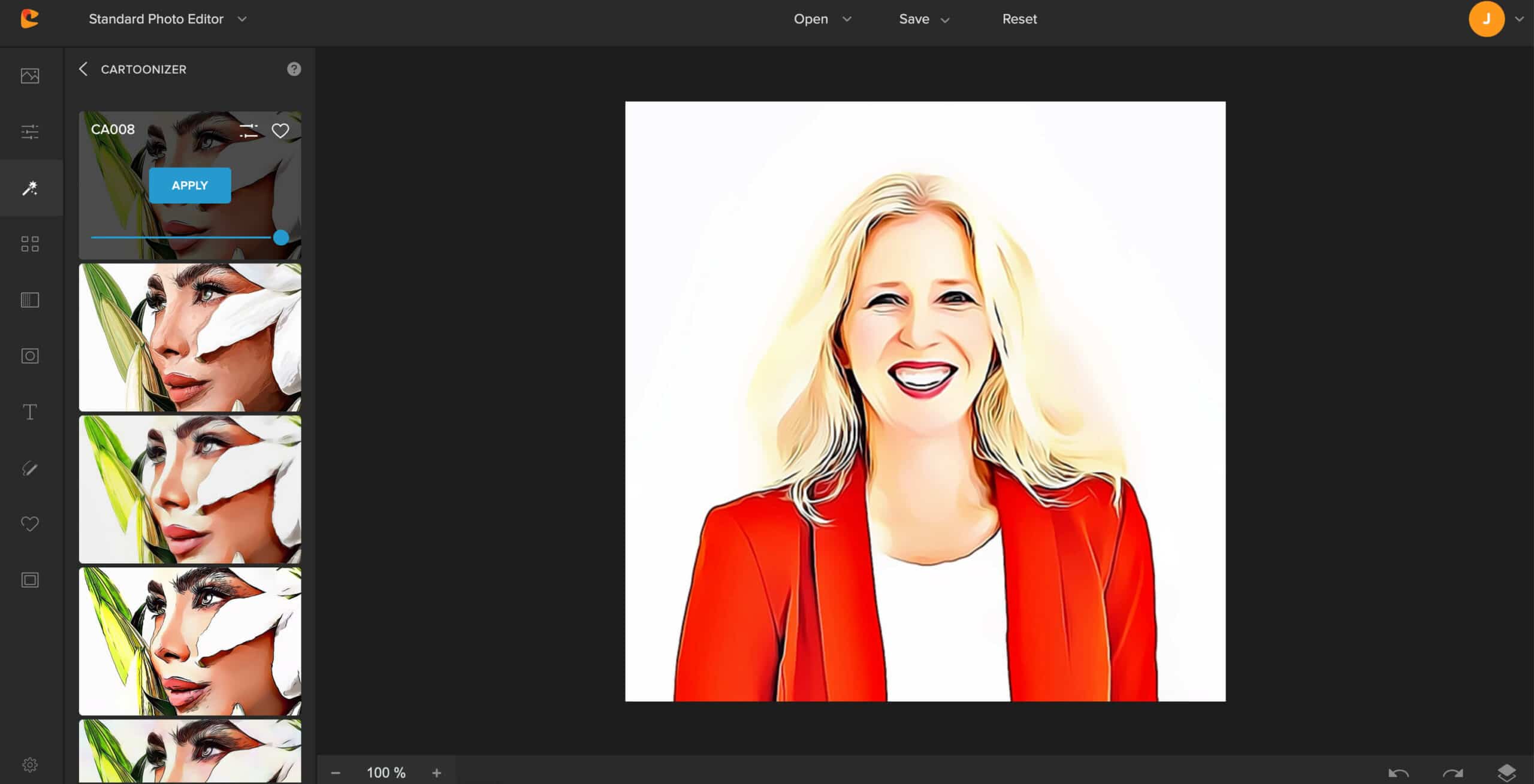
I manage a website. How do I know if my website is using Gravatars?
Gravatars on websites are most often used in the blog comments. If you would like for the Gravatars to appear in the blog comments, there are setting in WordPress to be able to see and use them. Follow the instructions below to verify your WordPress website is using Gravatars.
1. Go to your WordPress Dashboard and select Settings and then Discussion. Avatar information is at the bottom of the page.
![]()
2. The options are:
- Check the box to show avatar. Check the box if you want to show Avatars in the comments of your blog
- Maximum Rating:
-
- G – Suitable for all audiences
- PG – Possibly offensive – usually for audiences 13 and above
- R – intended for audiences above 17
- X – even more mature than above
-
- Default Avatar. For users without a custom avatar of their own, you can either display a generic logo or a generated one based on their email address. Choose from either Mystery Person, Blank, Gravatar Logo, Identicon (Generated), Wavatar (Generated), Monser ID (Generated), or Retro (Generated).
Be sure to click Save Changes.
What Gravatar did you choose?
What’s your avatar image say about you? Did you go for a classic and stylish photo of yourself, a more creative avatar generator, or a cartoon picture of yourself when creating your Gravatar? Please be sure to comment below and join in on the discussion.