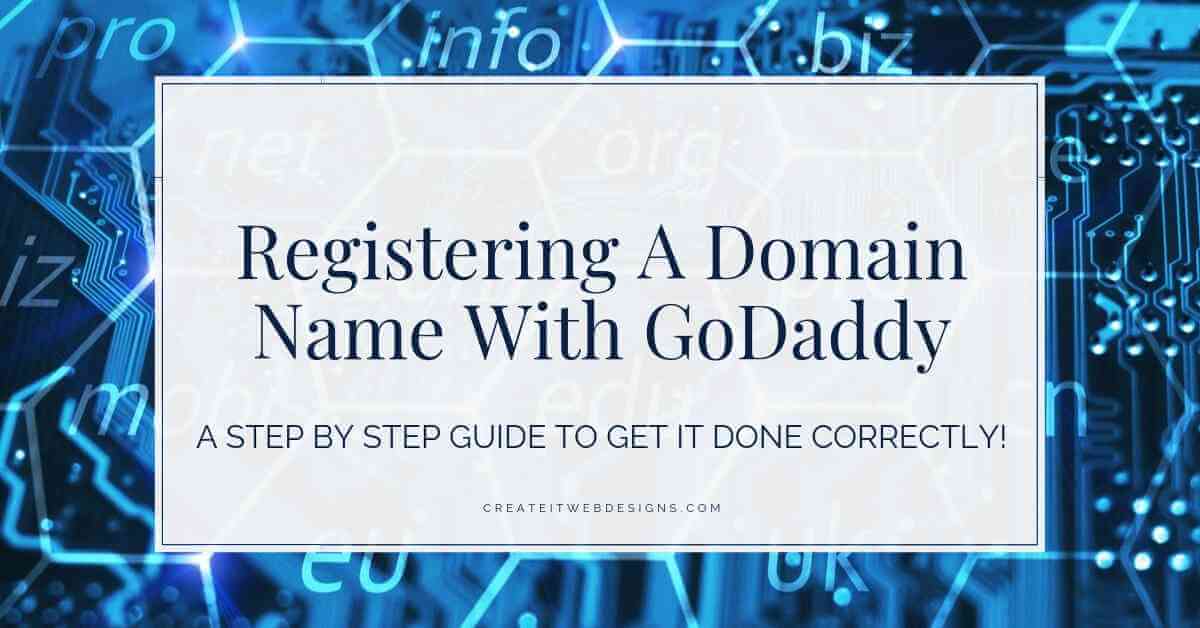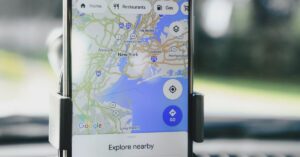Are you registering a domain name with GoDaddy or interested in purchasing a domain name? Registering a domain name or URL with GoDaddy is an easy process. Most domain names cost an average of $20 a year. You can own one or many domain names. Grab a piece of the internet to claim as yours! I find GoDaddy as the easiest website to register and renew my domain names. I have purchased several domain names from GoDaddy. Don’t confuse registering a domain name with purchasing web hosting as that is completely different than owning a domain name.
Want a Domain Name for FREE?
Full disclosure: I earn a commission if you end up purchasing web hosting services through referral links. I only recommend services that I personally have used.
Before deciding upon purchasing your domain name, did you know that most web hosting packages offer you a domain name for FREE? If you go with Bluehost web hosting you can get it for free for the first year and it is around $17 after the first year.
However, if you are in a hurry, think about going ahead and purchasing your domain name with GoDaddy.
Here are the step by step guides with how to register your domain online
1. Registering A Domain Name With GoDaddy
Go to www.godaddy.com. Enter the domain name that you are thinking of purchasing.
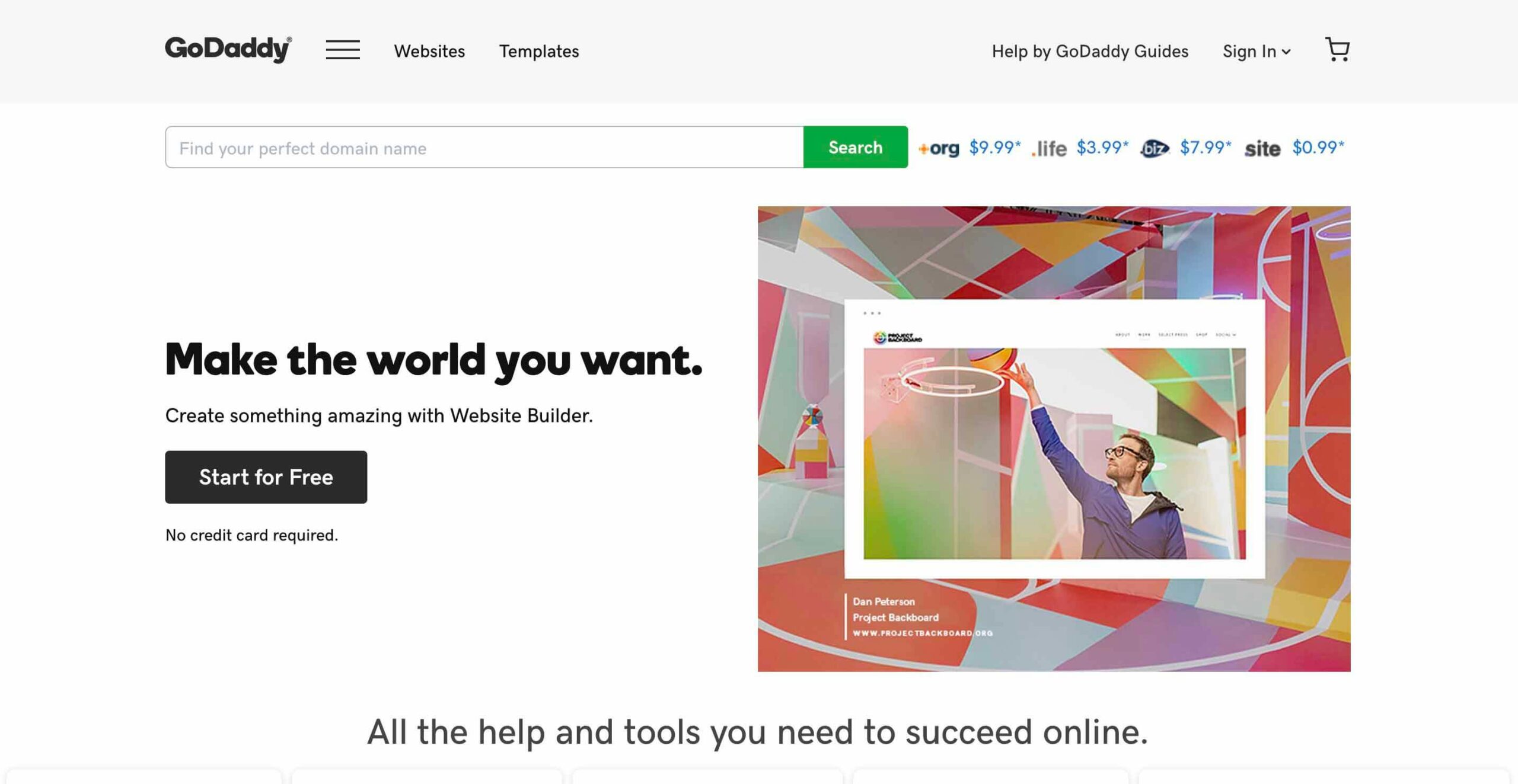
2. Search For Your Domain Name
In this example, I searched for createitmarketing.com. The URL name would align with my brand. (Note: I’m not interested in purchasing createitmarketing.com. I just was looking for a good example that was available for purchase.). GoDaddy is having a sale at the time of looking at this offering the URL for $.99 for the first year and $17.99 after the first year. GoDaddy also lists why the URL you chose is a great name, offering good recommendations as you go. Please see my article How to Choose a Domain Name to get choose the right domain name for your business, blog, or website. Choose Add to Cart to add the URL to your cart to purchase.
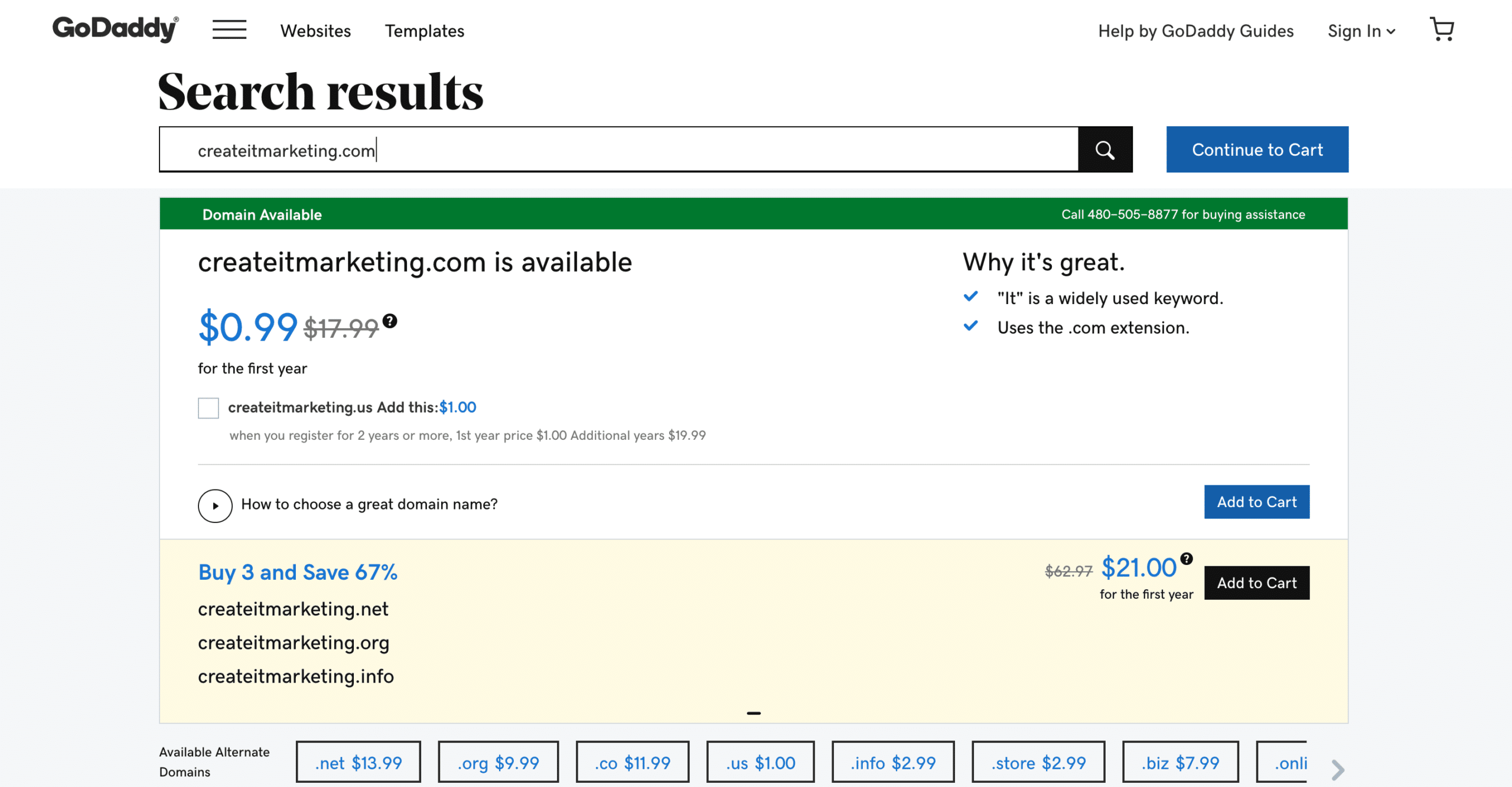
3. Domain is Added To Cart
The screen will subtly change and the Add to Cart button has changed to Added to Cart. To continue the checkout process, click the shopping cart in the upper right-hand corner.
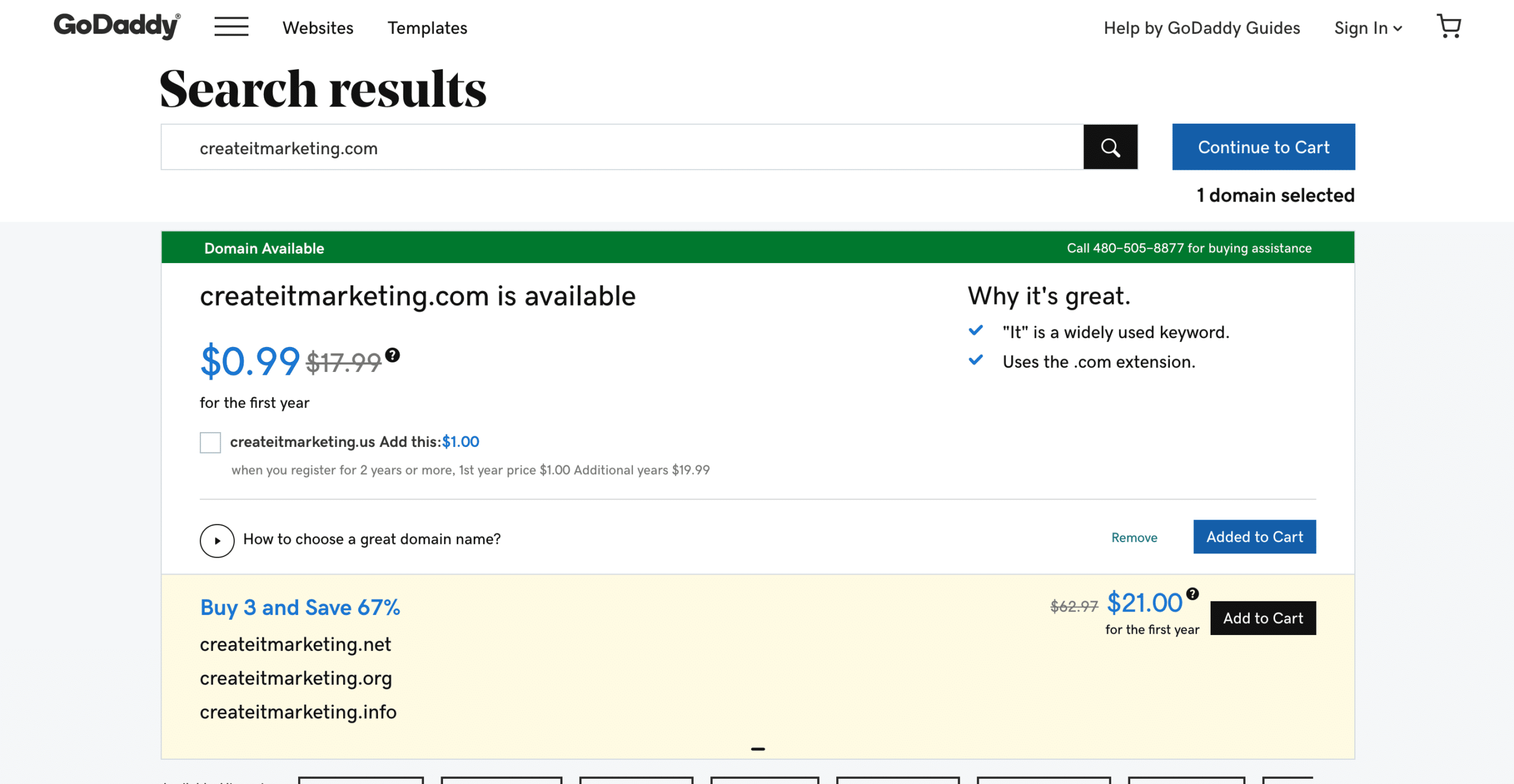
4. Sign In To Purchase The Domain
Click Create Account to create an account with GoDaddy. If you already have a GoDaddy account and have purchased domain names prior, click Sign In.
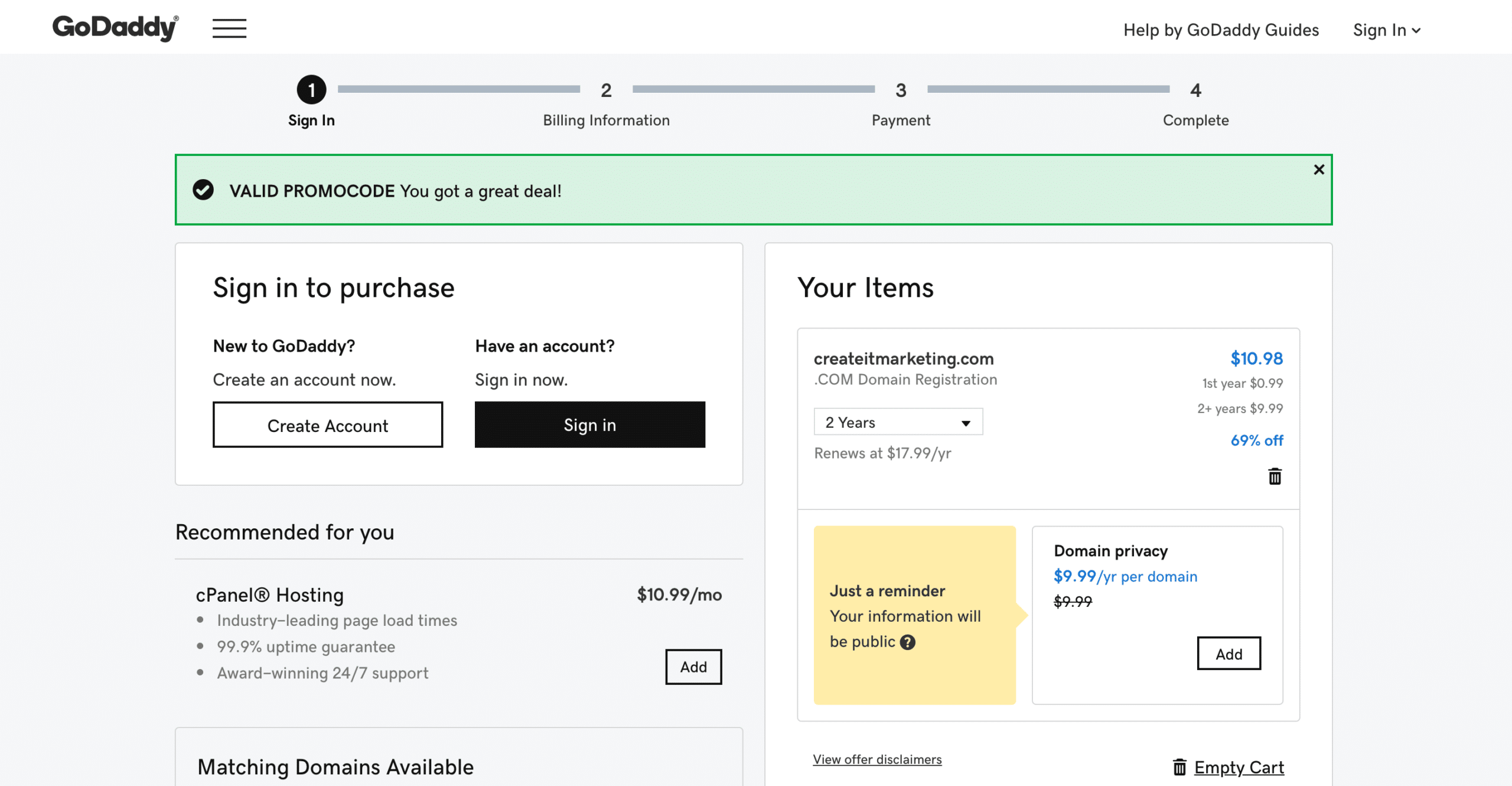
5. Create An Account
To Create an Account enter your email address, a username, and a password. Click Create Account.
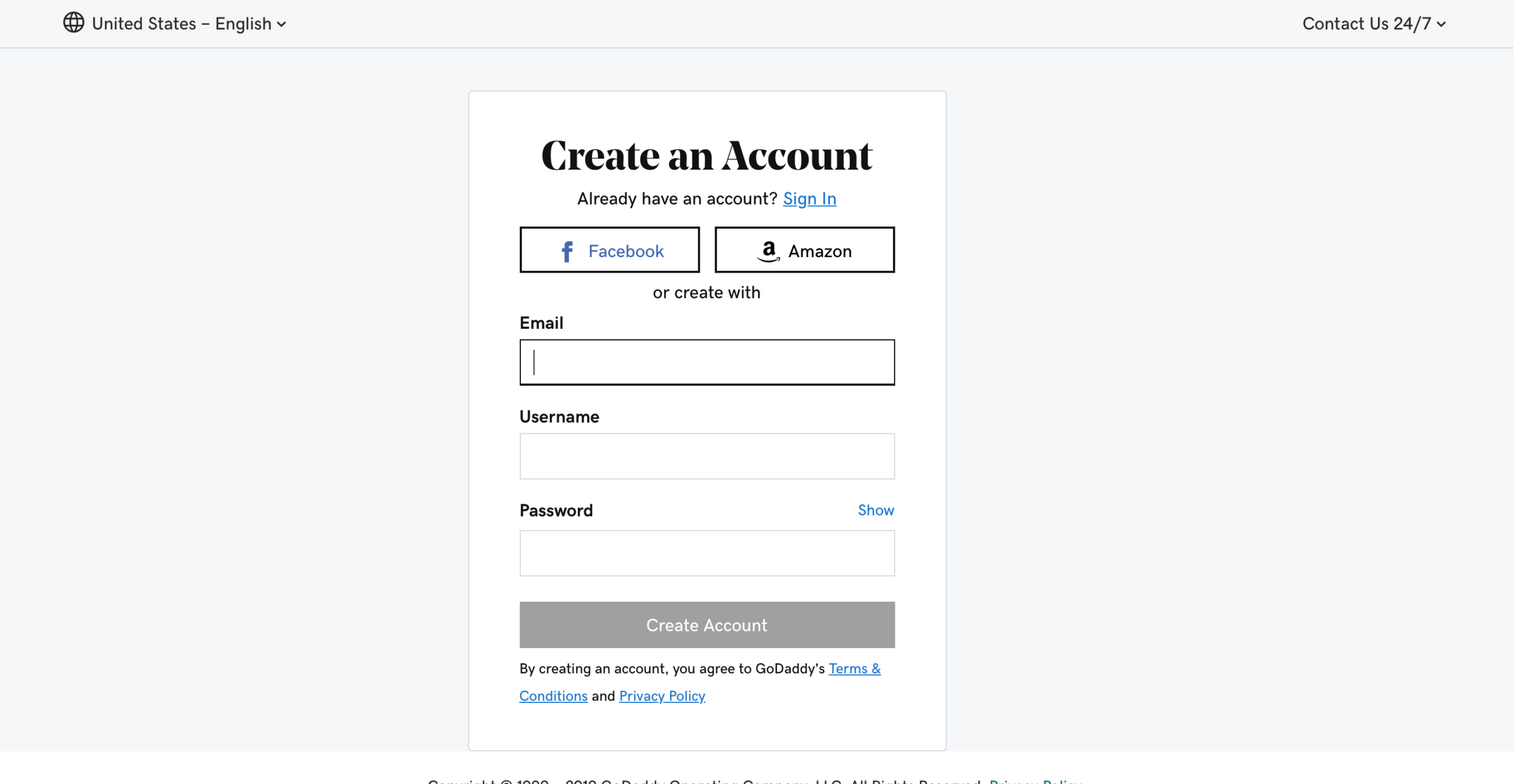
6. Enter Your Billing Information
Enter your Billing information. If you are wanting to purchase domain privacy, which I highly recommend, click the Add button in the middle right of the screen. Domain privacy protects your account from receiving unwanted phone calls and mailings to your address. If you don’t choose this prepare for a flood of phone calls and mail to the address.
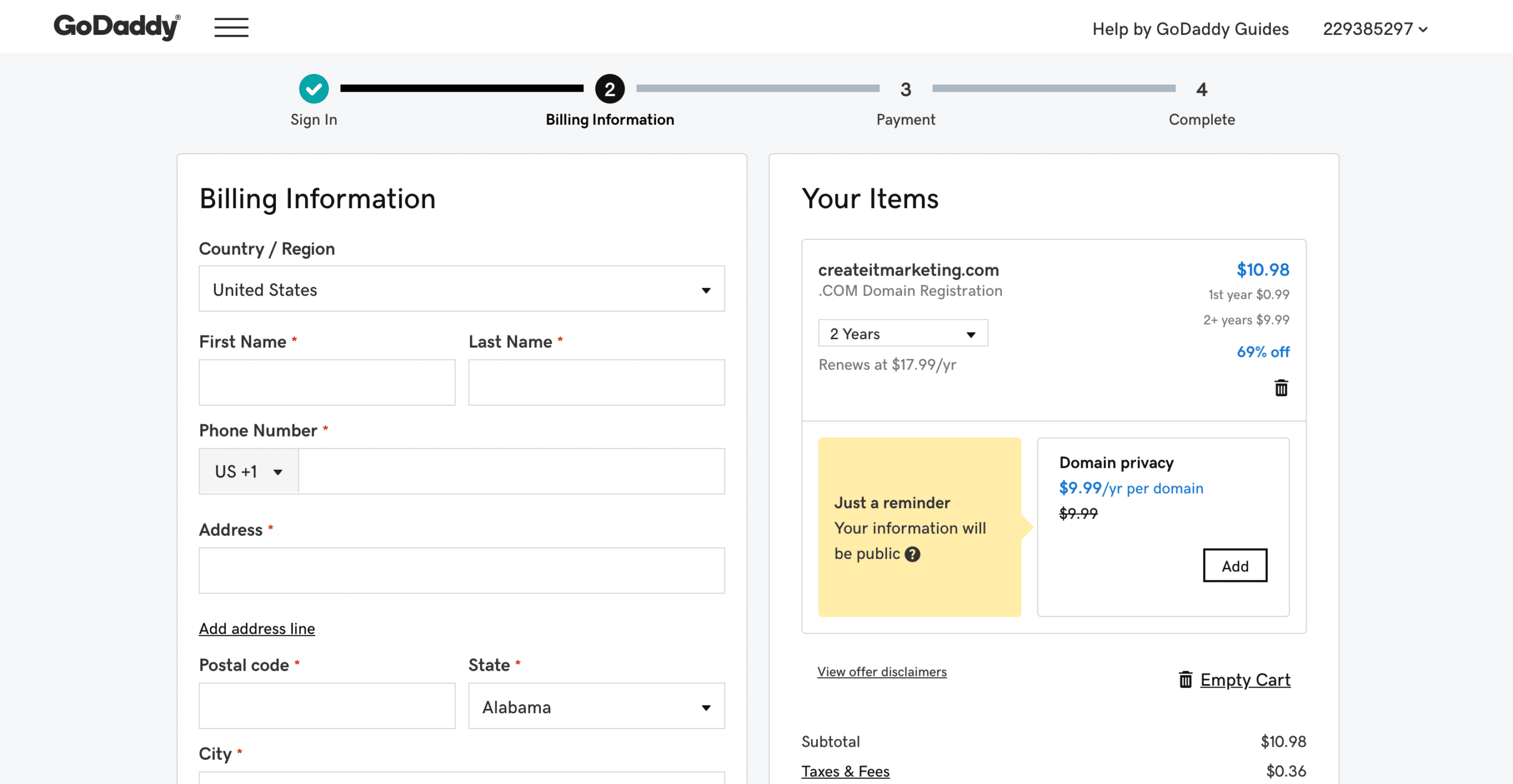
7. Enter Your Payment Information
Enter in your credit card number, expiration date, and security code. Click Save. Confirm your purchase and you will receive an email verifying your purchase. Congratulations, you now own a piece of the internet!
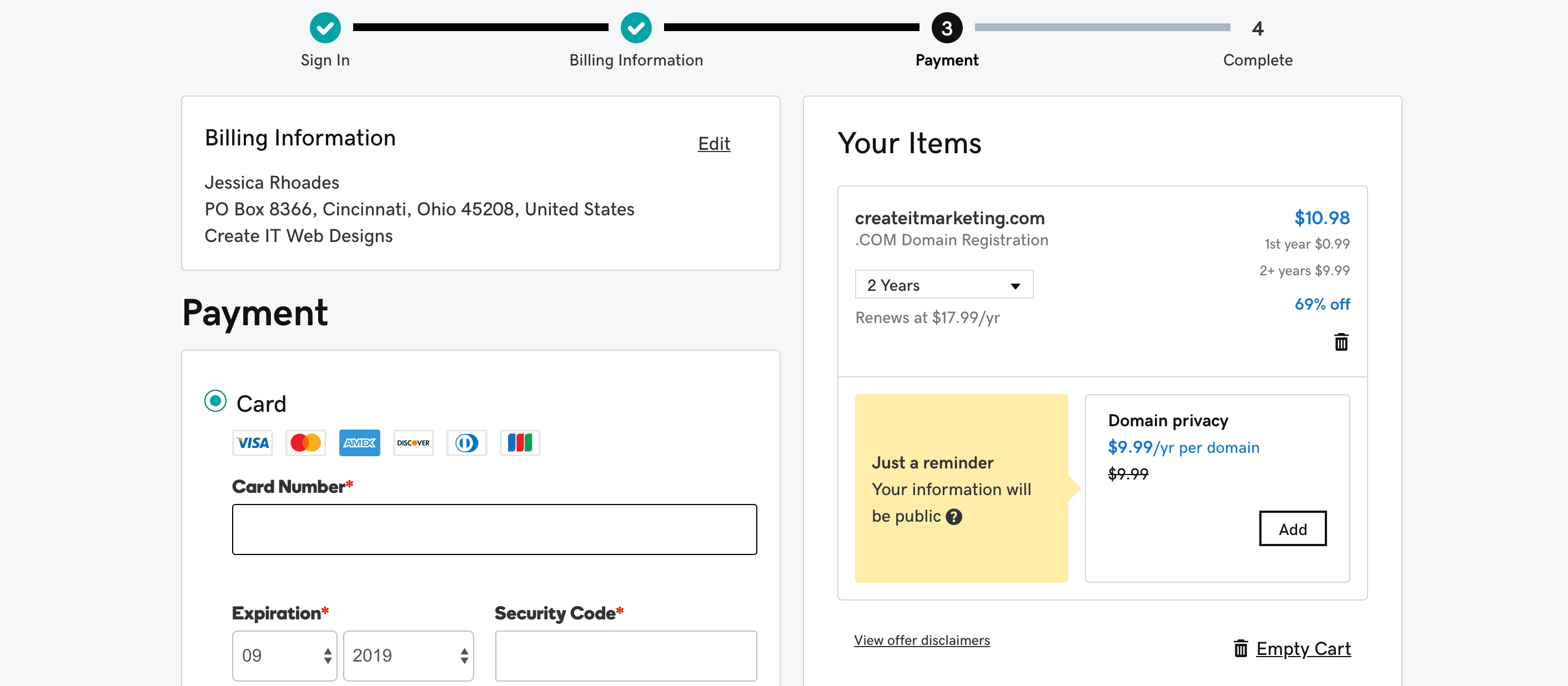
How To Log Into GoDaddy and Manage The Domain Name
- To log into your account from www.godaddy.com, click Sign In on the upper right-hand corner and then click Sign In again.
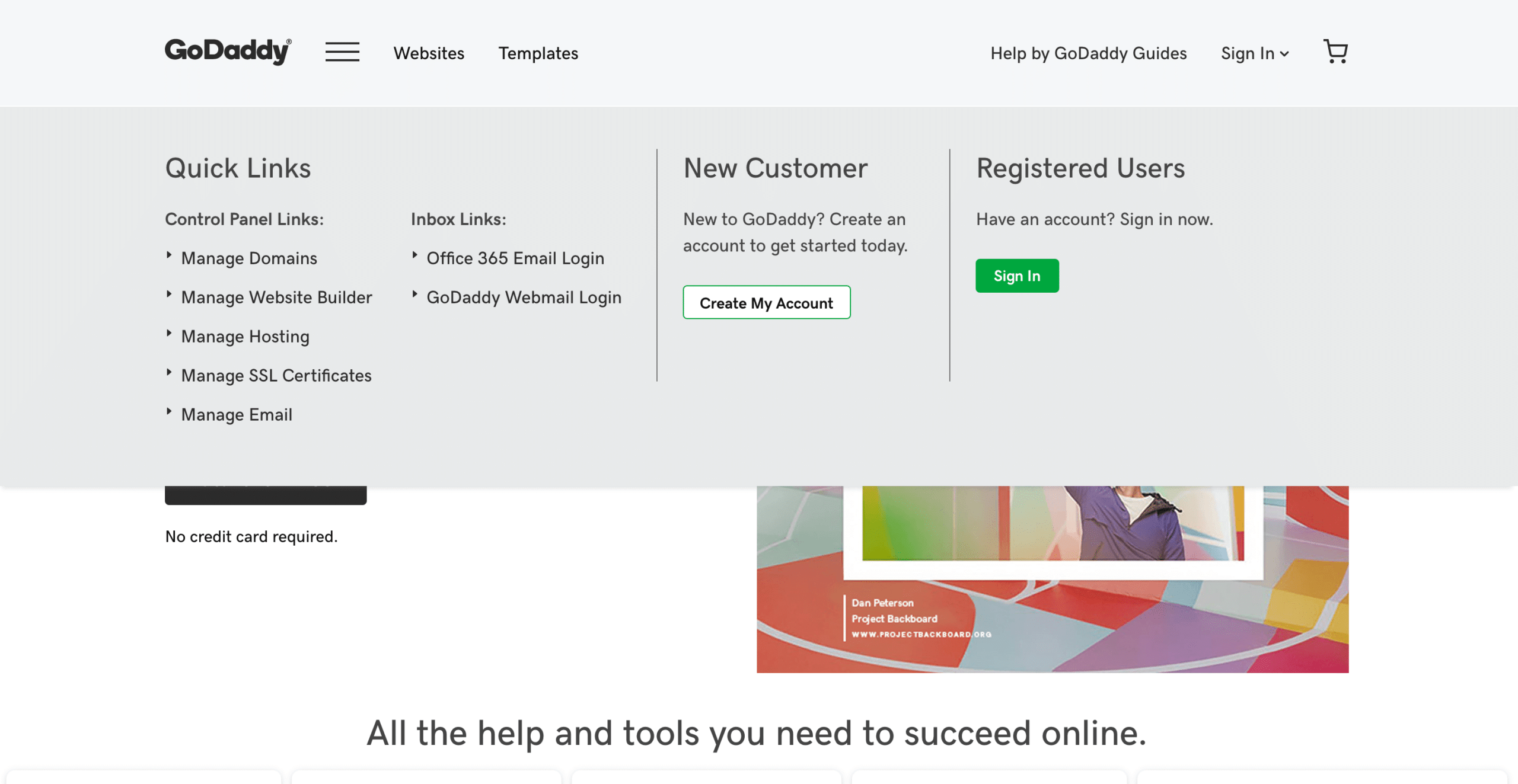
2. Enter your username or customer # and then your password. Click Sign In.
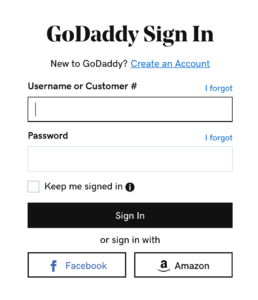
3. You will then be on your account screen where you can add privacy, see the DNS records and nameservers, and manage the domain name. If you purchase hosting elsewhere, it is easy to point the domain names to a different web host very easily from here.
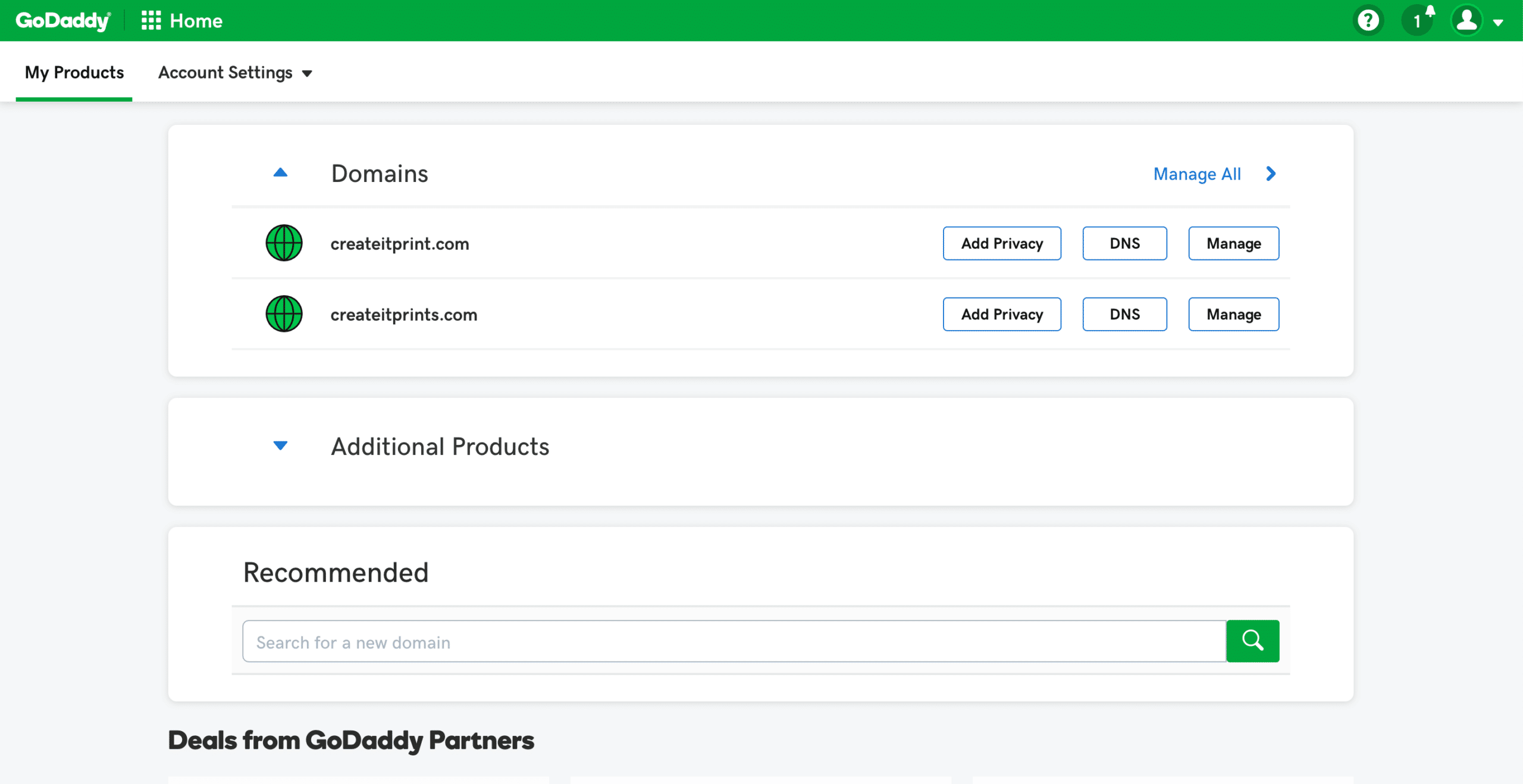
Do you feel confident to purchase your piece of the internet? What domain name did you buy? Please comment below.